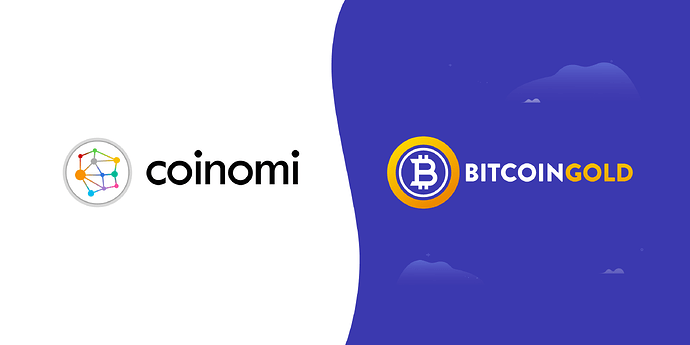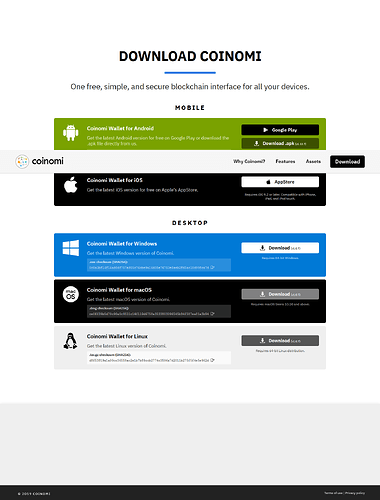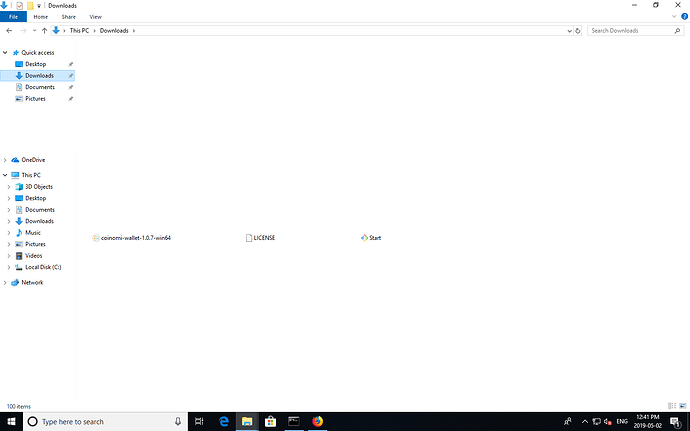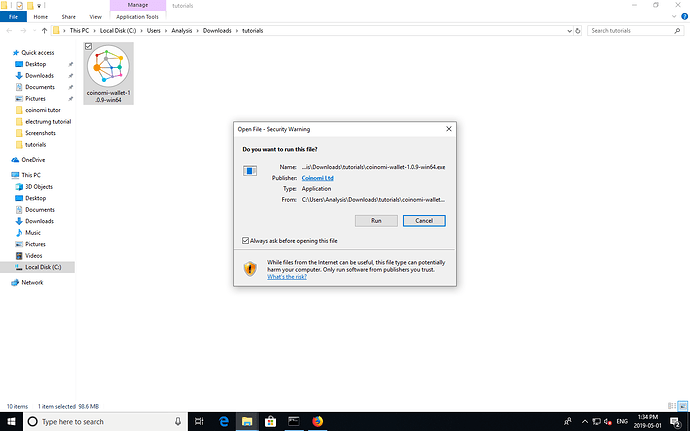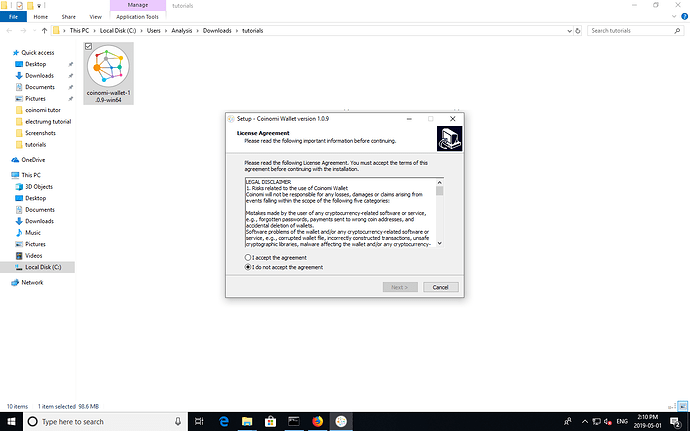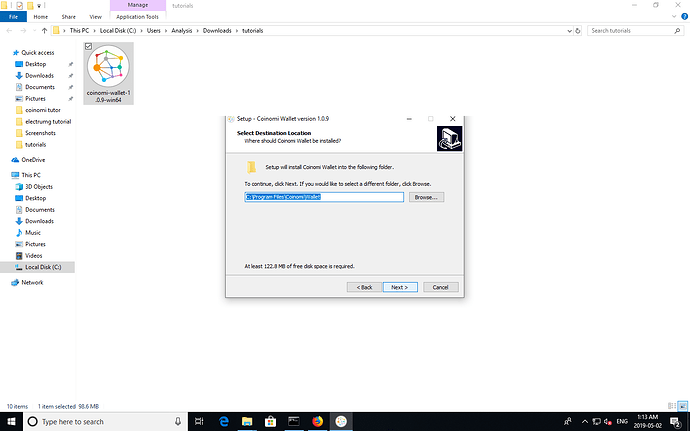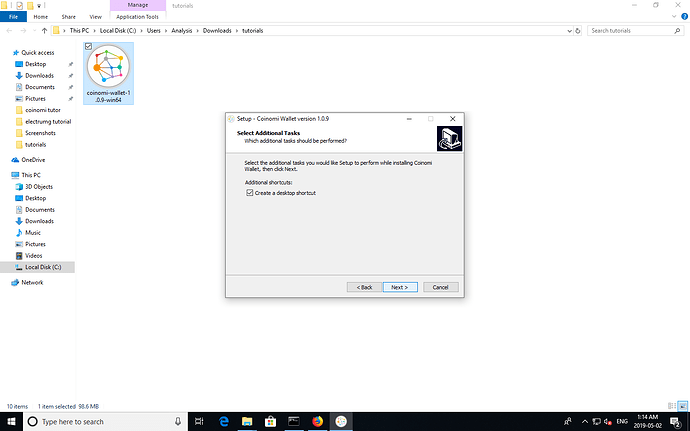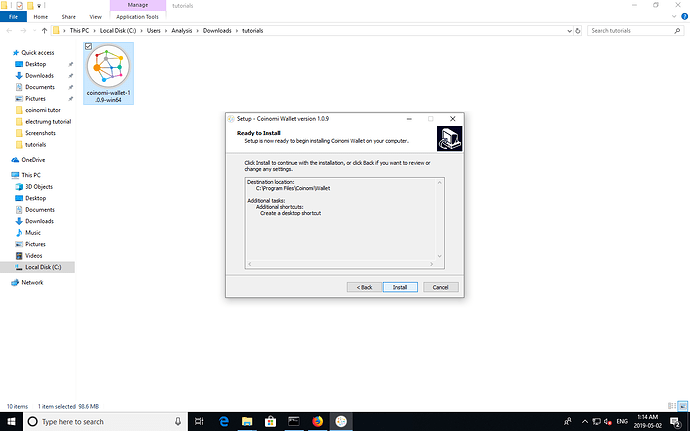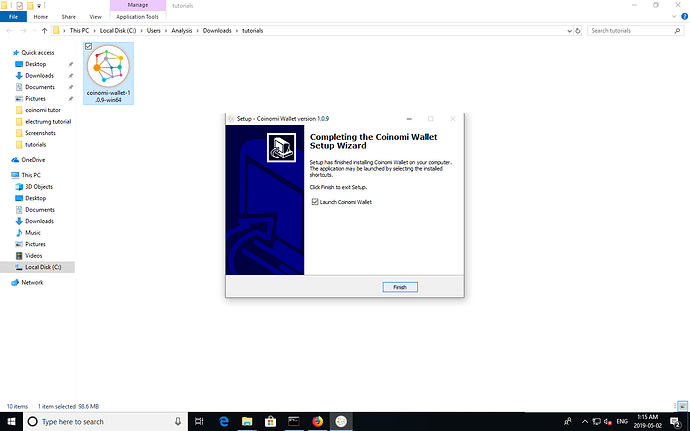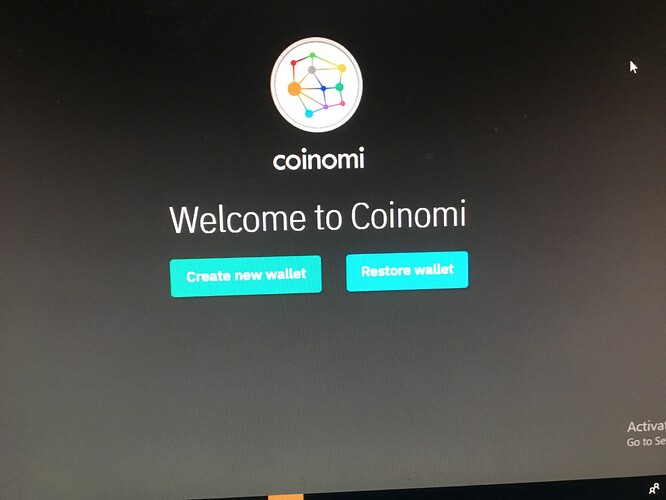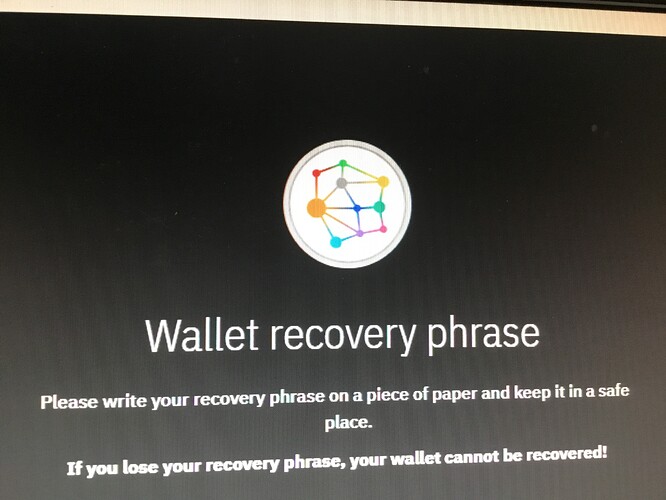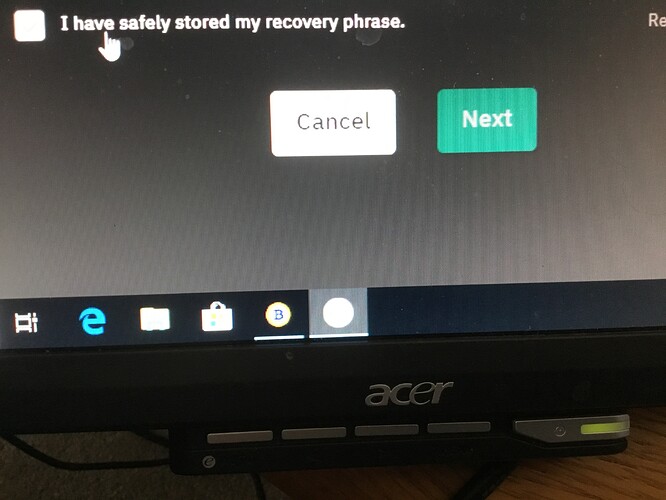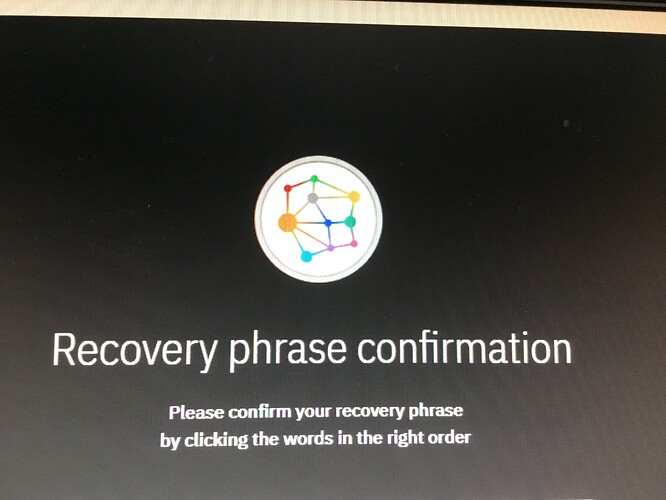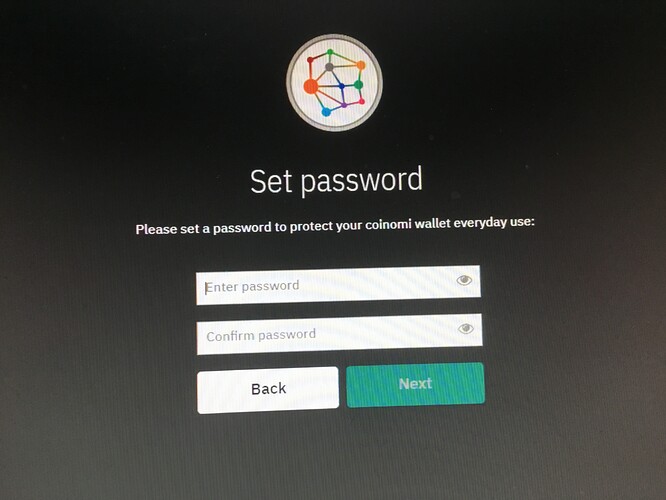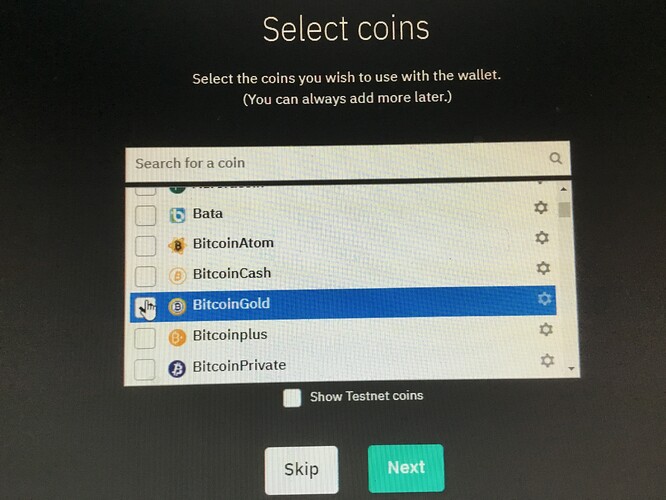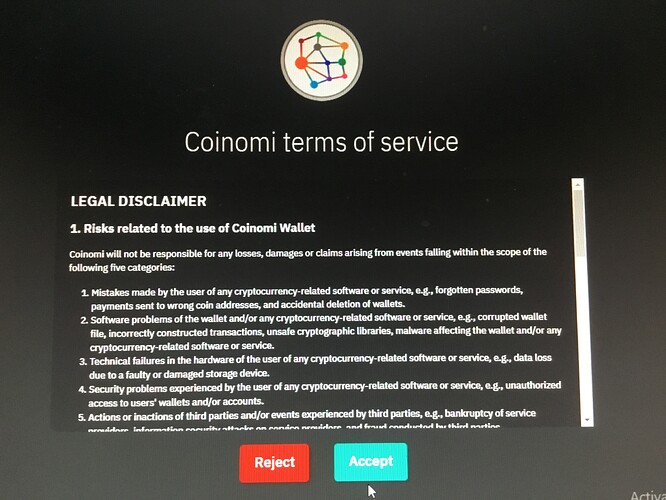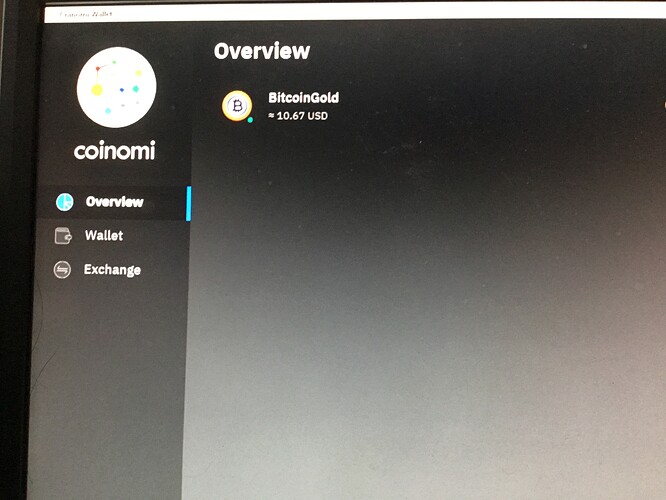Good day Everyone!
Well, the long awaited Coinomi Desktop wallet is now available for Windows and Mac OS.
I will explain how to set it up on Windows
Here is a link for a complete list of devices.
STEP 1
Scroll down to DESKTOP and click the download button on Coinomi Wallet for Windows
STEP 2.
Save the file.
STEP 3.
Locate your download folder
STEP 4.
Click to run
STEP 5.
There will be the usual disclaimer. If you wish to read then click I accept the agreement and next.
STEP 6.
Choose a location for where you would like it installed or leave the default. Click next.
STEP 7.
Create a desktop shortcut and click next
STEP 8
Install
STEP 9.
Once that is done, finish and start the Coinomi Wallet as in picture below.
Once it loads this is what it will look like. Click on Create new wallet
Once you create a new wallet you will need to grab a pen and paper.
THIS STEP IS IMPORTANT !
It is time to write down your wallet recovery phrase. Make sure no mistakes are made.
After you write it down press next.
Follow the next instructions as you will need to input your phrase and confirm it.
Now you will need to set a password and confirm it. Keep this info with your phrase and don’t lose it
Press next… We are almost done !
Scroll down to BITCOIN GOLD and check it
We now have the typical terms of service, when done press accept.
And there you have it! Your screen should look like the following
I do hope this tutorial has helped. I just want to thank all of our partners in making this project possible
As per usual, you can find me on discord
Or you can email me directly with any questions.
See you soon,
Blackbox